這一節教用NET Core的內建的簡易驗證系統來做登入登出
我們先建立一個登入頁面,那就需要建立一個LoginController.cs和對應的View
LoginController.cs
namespace Kcg.Controllers
{
public class LoginController : Controller
{
public IActionResult Index()
{
return View();
}
[HttpPost]
public IActionResult Index(LoginDto value)
{
return View();
}
}
}
這邊會有一個get時的方法,跟post送出帳密的方法,所以有兩個,其中post會接收到一組帳密,所以用LoginDto來接收
namespace Kcg.Dtos
{
public class LoginDto
{
[DisplayName("帳號")]
public string Account { get; set; }
[DisplayName("密碼")]
public string Password { get; set; }
}
}
接著來做Login的view頁面
@model LoginDto
@{
Layout = null;
}
<!DOCTYPE html>
<html lang="zh-hant">
<head>
<title>凱哥寫程式登入</title>
<link rel="preconnect" href="https://fonts.gstatic.com">
<link rel="stylesheet" href="https://cdnjs.cloudflare.com/ajax/libs/font-awesome/5.15.4/css/all.min.css">
<link href="https://fonts.googleapis.com/css2?family=Poppins:wght@300;500;600&display=swap" rel="stylesheet">
<!--Stylesheet-->
<style media="screen">
*,
*:before,
*:after {
padding: 0;
margin: 0;
box-sizing: border-box;
}
body {
background-color: #080710;
}
.background {
width: 430px;
height: 520px;
position: absolute;
transform: translate(-50%,-50%);
left: 50%;
top: 50%;
}
.background .shape {
height: 200px;
width: 200px;
position: absolute;
border-radius: 50%;
}
.shape:first-child {
background: linear-gradient( #1845ad, #23a2f6 );
left: -80px;
top: -80px;
}
.shape:last-child {
background: linear-gradient( to right, #ff512f, #f09819 );
right: -30px;
bottom: -80px;
}
form {
height: 500px;
width: 400px;
background-color: rgba(255,255,255,0.13);
position: absolute;
transform: translate(-50%,-50%);
top: 50%;
left: 50%;
border-radius: 10px;
backdrop-filter: blur(10px);
border: 2px solid rgba(255,255,255,0.1);
box-shadow: 0 0 40px rgba(8,7,16,0.6);
padding: 50px 35px;
}
form * {
font-family: 'Poppins',sans-serif;
color: #ffffff;
letter-spacing: 0.5px;
outline: none;
border: none;
}
form h3 {
font-size: 32px;
font-weight: 500;
line-height: 42px;
text-align: center;
}
label {
display: block;
margin-top: 30px;
font-size: 16px;
font-weight: 500;
}
input {
display: block;
height: 50px;
width: 100%;
background-color: rgba(255,255,255,0.07);
border-radius: 3px;
padding: 0 10px;
margin-top: 8px;
font-size: 14px;
font-weight: 300;
}
::placeholder {
color: #e5e5e5;
}
button {
margin-top: 50px;
width: 100%;
background-color: #ffffff;
color: #080710;
padding: 15px 0;
font-size: 18px;
font-weight: 600;
border-radius: 5px;
cursor: pointer;
}
.social {
margin-top: 30px;
display: flex;
}
.social div {
background: red;
width: 150px;
border-radius: 3px;
padding: 5px 10px 10px 5px;
background-color: rgba(255,255,255,0.27);
color: #eaf0fb;
text-align: center;
}
.social div:hover {
background-color: rgba(255,255,255,0.47);
}
.social .fb {
margin-left: 25px;
}
.social i {
margin-right: 4px;
}
.message {
margin-top: 20px;
text-align: center;
color: white;
font-weight: bold;
}
</style>
</head>
<body>
<div class="background">
<div class="shape"></div>
<div class="shape"></div>
</div>
<form asp-action="Index">
<h3>凱哥寫程式</h3>
<label asp-for="Account"></label>
<input asp-for="Account" placeholder="帳號" />
<label asp-for="Password"></label>
<input asp-for="Password" type="password" placeholder="密碼" />
<button type="submit">登入</button>
<div class="message">
@(ViewBag?.Message ?? "")
</div>
</form>
</body>
</html>
這邊會宣告一個model
然後我們不套用主版型,所以會宣告Layout = null;
@model LoginDto
@{
ViewData["Title"] = "凱哥寫程式登入";
Layout = null;
}最後後面做一個登入錯誤時的一個訊息提示
<div class="message">
@(ViewBag?.Message ?? "")
</div>這時可以看一下登入介面應該出現了
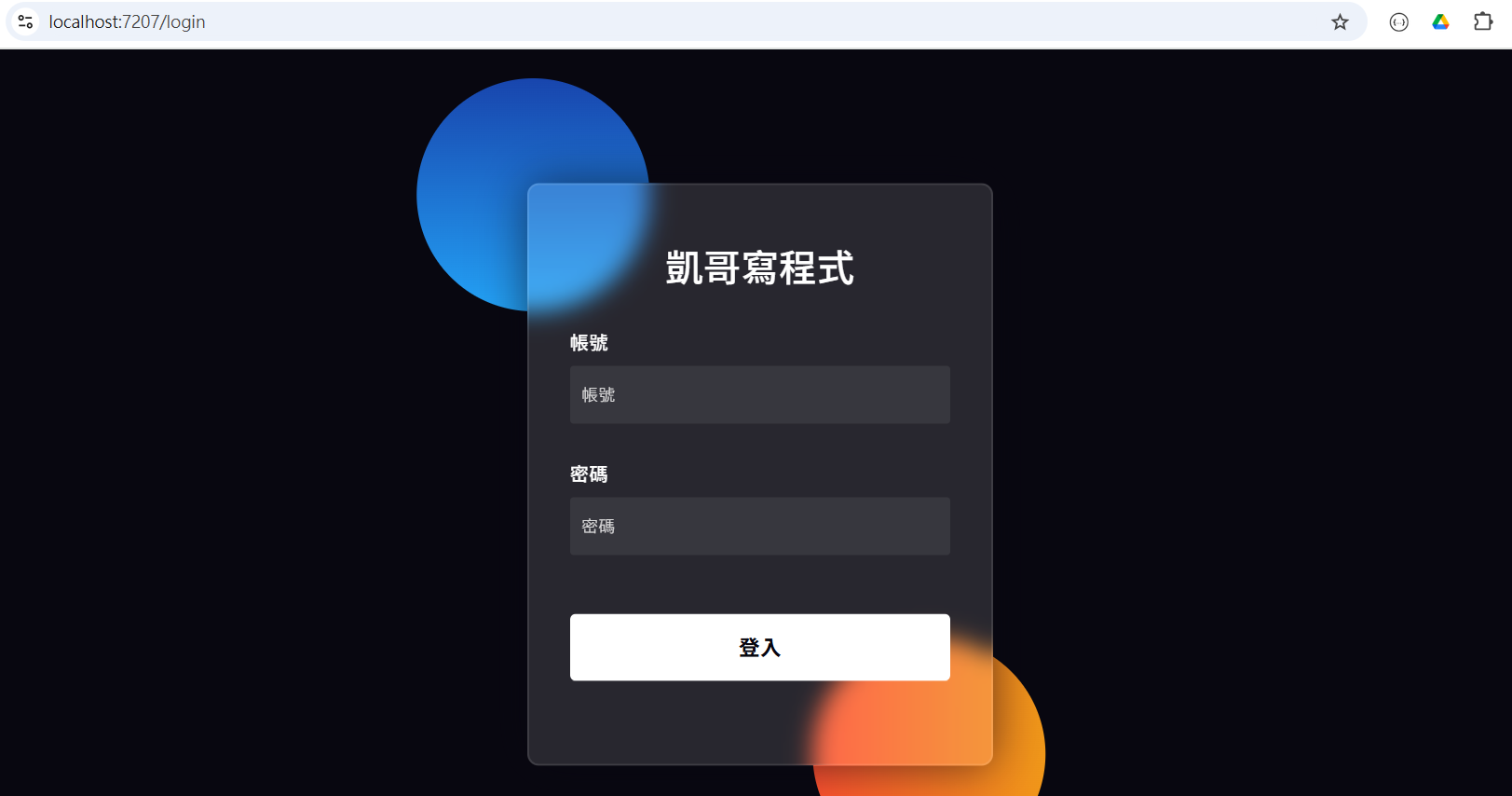
但此時還沒有登入功能,所以開始加上登入功能
[HttpPost]
public IActionResult Index(LoginDto value)
{
if (value.Account.ToLower() == "TalllKai".ToLower() && value.Password == "123456")
{
var claims = new List<Claim>
{
new Claim(ClaimTypes.Name, value.Account),
new Claim("FullName", "kai")
};
var claimsIdentity = new ClaimsIdentity(claims, CookieAuthenticationDefaults.AuthenticationScheme);
HttpContext.SignInAsync(CookieAuthenticationDefaults.AuthenticationScheme, new ClaimsPrincipal(claimsIdentity));
return RedirectToAction("Index", "Home");
}
else
{
ViewBag.Message = "帳號或密碼錯誤";
return View(value);
}
}我們在Post的這個方法上加入內建的登入語法,那這邊我因為示範,帳號密碼就先寫死在程式裡
var claims = new List<Claim>
{
new Claim(ClaimTypes.Name, value.Account),
new Claim("FullName", "kai")
};這邊是先宣告登入者的資訊,你可以放一些使用者的資訊進去,方便你其他地方取用,這之後會再講
var claimsIdentity = new ClaimsIdentity(claims, CookieAuthenticationDefaults.AuthenticationScheme);
HttpContext.SignInAsync(CookieAuthenticationDefaults.AuthenticationScheme, new ClaimsPrincipal(claimsIdentity));接著這段就是內建的語法,將你前面設定的使用者資訊做紀錄後,寫入登入的狀態到你本機的Cookie中
return RedirectToAction("Index", "Home");最後我們就將使用者導入到登入的第一頁頁面
ViewBag.Message = "帳號或密碼錯誤";
return View(value);另外這個登入錯誤的提示訊息,我們就用ViewBag來做一個簡單的紀錄
然後可以先來測試一下程式流程正不正確,都正確無誤後
我們最後還要在實作登出的功能,我們先在內頁上方加一個登出的按鈕
<div class="navbar-collapse collapse d-sm-inline-flex justify-content-between">
<ul class="navbar-nav ms-auto">
<li class="nav-item">
<a class="nav-link text-dark" asp-area="" asp-controller="Login" asp-action="Index">登出</a>
</li>
</ul>
</div>這按鈕也不用特別寫什麼功能,就直接導到登入頁面即可,因為我們會直接把登出的程式就寫在登入頁面就好
public IActionResult Index()
{
HttpContext.SignOutAsync(CookieAuthenticationDefaults.AuthenticationScheme);
return View();
}這段程式就是會清除你本機Cookie的登入狀態,寫在這邊就是當你在登入頁面的時候就清理一下登入狀態,即使沒登入也沒差,反正一舉兩得
如此就做好我們登出登入的事前作業
但注意,此時並還沒有設定權限,所以即使沒登入還是進的了內頁,下一節才會仔細講解權限的設定
範例檔:下載